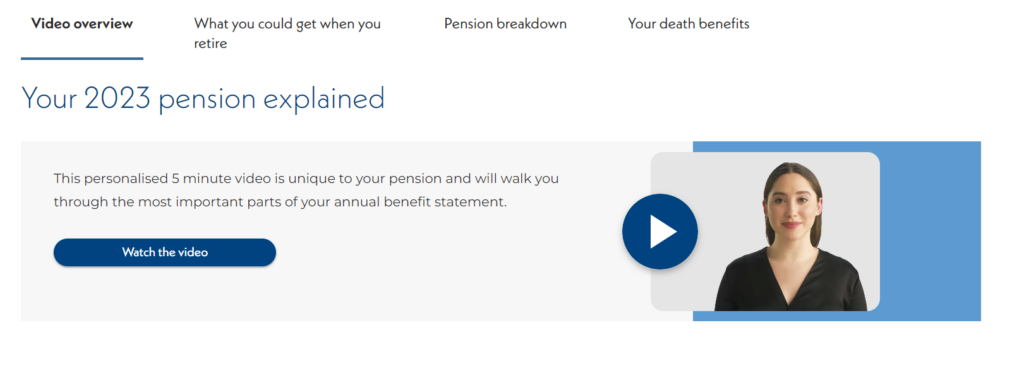As of July 2024, MSS Engage has received an update to be more user friendly, following a scheme member engagement study by our database providers.
The new design helps all scheme members to understand their pension helping them to plan for their retirement. The new home page is now more intuitive and provides easy secure access to your pension entitlement. There you will find information about the new Member Service, including how to register and sign in, the new Annual Benefits Statement page, and a new financial planner to help you plan for retirement.
- How do I sign up for MSS Engage?
On any page of the website, in the top right hand corner, there is a member login button. Please click this which will take you to the MSS Engage page. Set up process should be self-explanatory, however the pensions team will need to send you out an activation code to complete your application.
If you have forgotten your password, please click on the link on the sign in page. This will take you to the following page:
You will need to enter your email here, at which point it will take you to a page prompting you to enter your new password, confirm your new password, and enter your reset code. If you have entered your email address correctly, you will have received a 6-digit code in your email. Please enter this code, and your password will be changed.
- How do I change my personal details on MSS Engage?
Once logged into MSS Engage, please direct yourself to the contact us section. Here are a range of questions which can be sent into us at Peninsula Pensions, where one of our team will get back to you and aid you with your query.
- Can I use the same email address as my partner, who is also signed up to MSS Engage?
Unfortunately, MSS Engage cannot accept the same email address on two accounts. Please provide an alternative email. We recommend using a personal email address not your work one to avoid any issues when you are absent from work or cease employment.
- I have more than one pension but can only see one
You should see a triangle at the end of your name and employer on the dashboard. This acts as a drop-down menu and will allow you to view any other pensions.
- How do I upload documents to MSS Engage?
To upload a document please go to the Documents section after logging on and click on ‘Document Upload’.
- LGPS Personal Benefits Statement Video
You will now see on your Personal Benefits Statement page that there is a video which will summarise your pension benefits. This will give you a brief overview of your pension benefits, however, if you want more in-depth information, please see each tab.
- Planning your retirement
There is a new planning your retirement page found on Member Self Service.
You will be taken to a page where you can choose between three different types of retirement, being:
- Essentials Covered – This target ensures all your basic needs are covered, with some left over for fun and social occasions.
- Living Comfortably – This gives you more flexibility in retirement and gives you more to spend on leisure activities.
- Luxurious Retirement – This target lifestyle that allows you to be more spontaneous with your money and go on more holidays.
You will be directed to choose which one of these sounds like your dream retirement. Following this, you will be taken to a page where you can amend your budget for your projected retirement, which you can amend for yourself.
Finally, a page will appear which will compare your target and projected income, as well as a lump sum calculator you can take and any other income you may have!